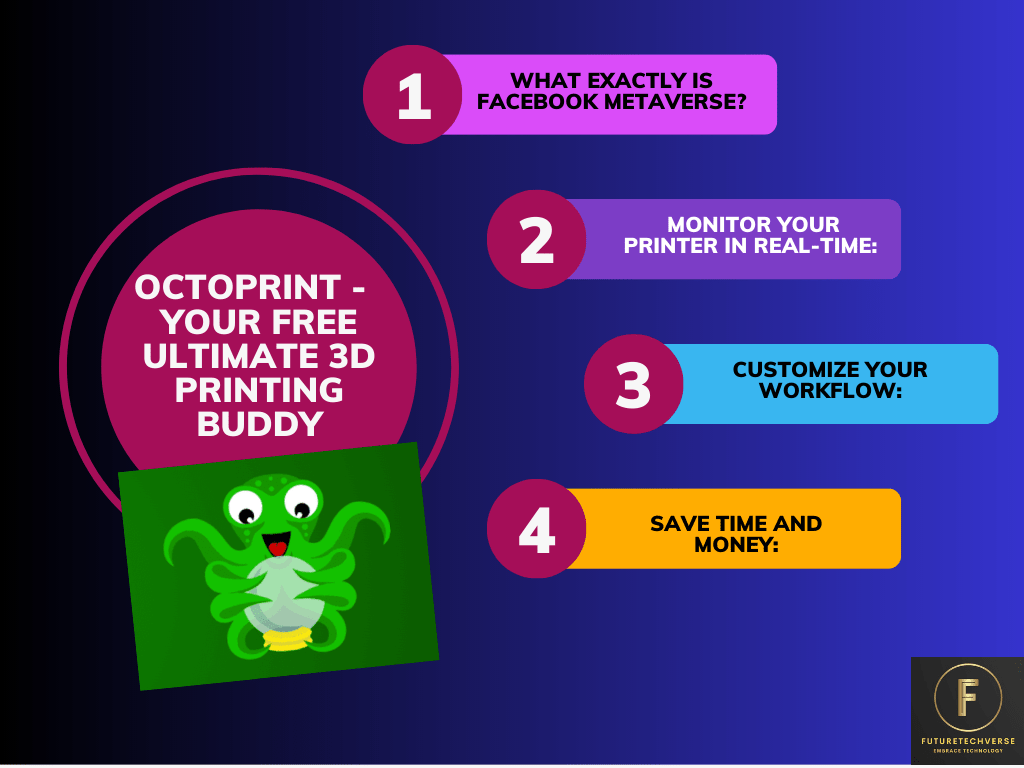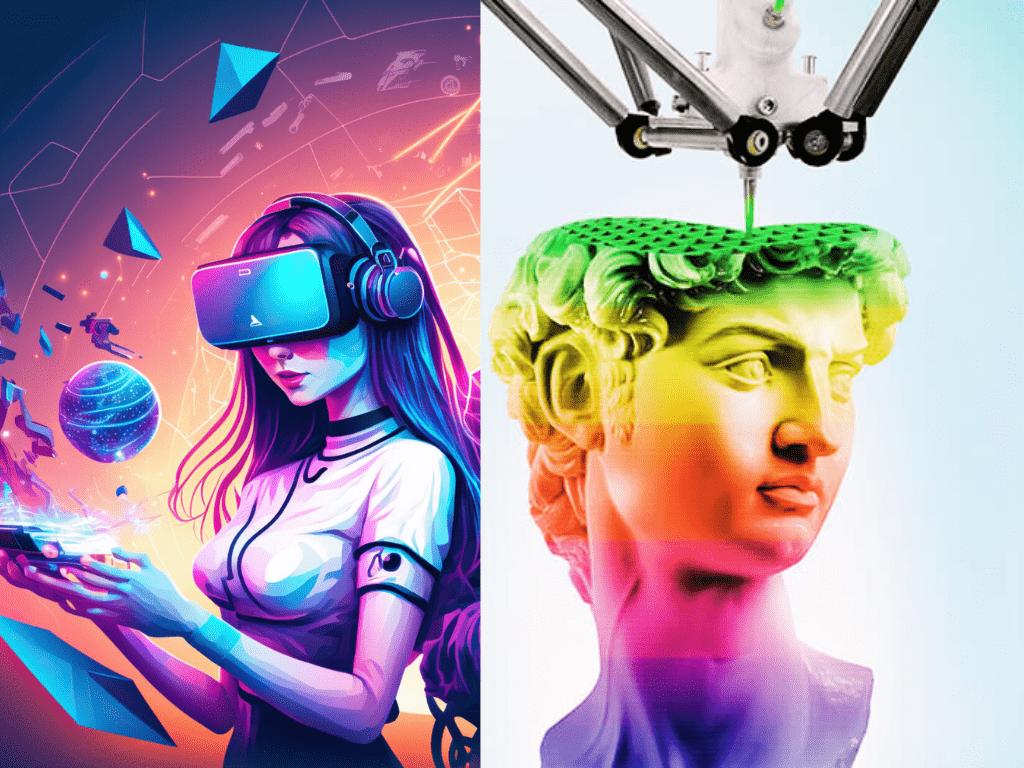If you’re looking for the best tool to manage and control your 3D printer, OctoPrint is the answer. This open-source software is easy to use and customizable to your liking. With OctoPrint, you can monitor your print jobs from anywhere, anytime, and tweak them to perfection. In this article, we’ll dive deep into the world of OctoPrint and how it can help you achieve the best results with your 3D printer.
What is OctoPrint?
It is a web interface for 3D printers. It allows you to control and monitor your printer remotely using a web browser on your PC, laptop, or smartphone. OctoPrint runs on a Raspberry Pi or any other compatible single-board computer, which makes it a cost-effective solution for managing your 3D printer. The software is free, open-source, and continually updated by a community of developers worldwide
Why Use OctoPrint?
OctoPrint offers several advantages over traditional 3D printing software. Here are some of the main reasons why you should consider using OctoPrint:
- Control Your Printer Remotely: With OctoPrint you can control your 3D printer from anywhere with an internet connection. You don’t need to be physically present next to your printer to start or stop a print job, adjust the temperature, or change the filament. This is particularly useful if you’re printing large or complex objects that take several hours or even days to complete
- Monitor Your Printer in Real-Time: It provides you with a live video feed of your printer’s print bed, so you can monitor the progress of your print jobs in real time. You can also see other essential information, such as the temperature of the hot end and the bed, the remaining time of the print job, and the amount of filament used. This allows you to catch and address any issues that might arise during the printing process.
- Customize Your Workflow: It is highly customizable, allowing you to tweak your workflow to your liking. You can install plugins that add new features and functionality to OctoPrint, such as automatic bed leveling, time-lapse recording, and integration with other software. You can also create your own plugins if you have programming skills.
- Save Time and Money: It can save you time and money in several ways. For instance, you can optimize your print jobs to reduce print time and material usage, resulting in fewer failed prints and wasted filament. You can also schedule print jobs to run overnight or during off-peak hours when electricity rates are lower, saving you money on energy cost
In which platforms we can use Octoprint and how?
It can run basically anywhere where Python 2.7 or 3.7+ is available. It officially supports Linux, Windows, MacOS X and FreeBSD and is actively tested on Linux and Windows. You can download OctoPrint for Raspberry Pi, Android, Orange Pi, Linux, Windows and Mac from their official website.
How to run octoprint in Phone using octo4a?
Octo4a is an Android app that allows you to use your old Android device as an OctoPrint monitor. It is a free and open-source web interface for 3D printers that allows you to control and monitor your 3D printer from anywhere using a web browser. With Octo4a, you can use your old Android device as a remote control for your 3D printer
There’s also a video guide on how to get Octo4a up and running by Thomas Sanladerer.
Setting Up Octopi for Your 3D Printer in Windows/MAC
Now that you have a better understanding of what OctoPrint is and how it works, let’s take a look at how you can set it up for your 3D printer.
Step 1: Octoprint Download and Install – for windows and MAC
The first thing you need to do is download OctoPrint . You can find the latest version of OctoPi on the official website. Once you have downloaded the OctoPrint image file, you need to flash it onto an SD card.
Step 2: Setting up OctoPrint
Set up of octoprint is very easy, after you have successfully flashed OctoPrint onto an SD card, you need to configure it to work with your 3D printer. You will need to connect your 3D printer to your Raspberry Pi and configure the connection settings. Once you have done that, you can begin the initial Octoprint setup process
Step 3: Start Printing
Now that you have set up OctoPrint , you can start using it to manage your 3D prints. You can use the web interface to upload files, start and stop prints, monitor print progress, and much more. It also supports a range of plugins that can extend its functionality, allowing you to add new features and capabilities to your 3D printing setup
Conclusion:
OctoPrint is a powerful and versatile tool for managing your 3D printing workflow. With OctoPrint, you can easily upload files, start and stop prints, monitor print progress, and much more. By setting up OctoPrint, you can streamline your 3D printing process and take your printing to the next level. So why not give it
For more details, you can refer: https://octoprint.org/
Bookmark us for more 3d printing related tips and tricks follow @futuretechverse and @futuretechpaedia on facebook and instagram
Did you check our latest 3D printing filament post, if not must Visit futuretechverse
FAQs
Can I use OctoPrint with any 3D printer?
OctoPrint is compatible with a wide range of 3D printers. However, you will need to configure it to work with your specific printer
Is OctoPrint difficult to set up?
Setting up OctoPrint can be a bit tricky if you're not familiar with the Raspberry Pi and 3D printing, but there are plenty of guides and tutorials available online to help you get started.
What are some popular OctoPrint plugins?
Some popular OctoPrint plugins include OctoLapse, which creates time-lapse videos of your prints, and Printoid, which allows you to control your printer from your smartphone
Can OctoPrint run multiple printers?
Yes, OctoPrint can run multiple printers, but you will need to configure each printer separately